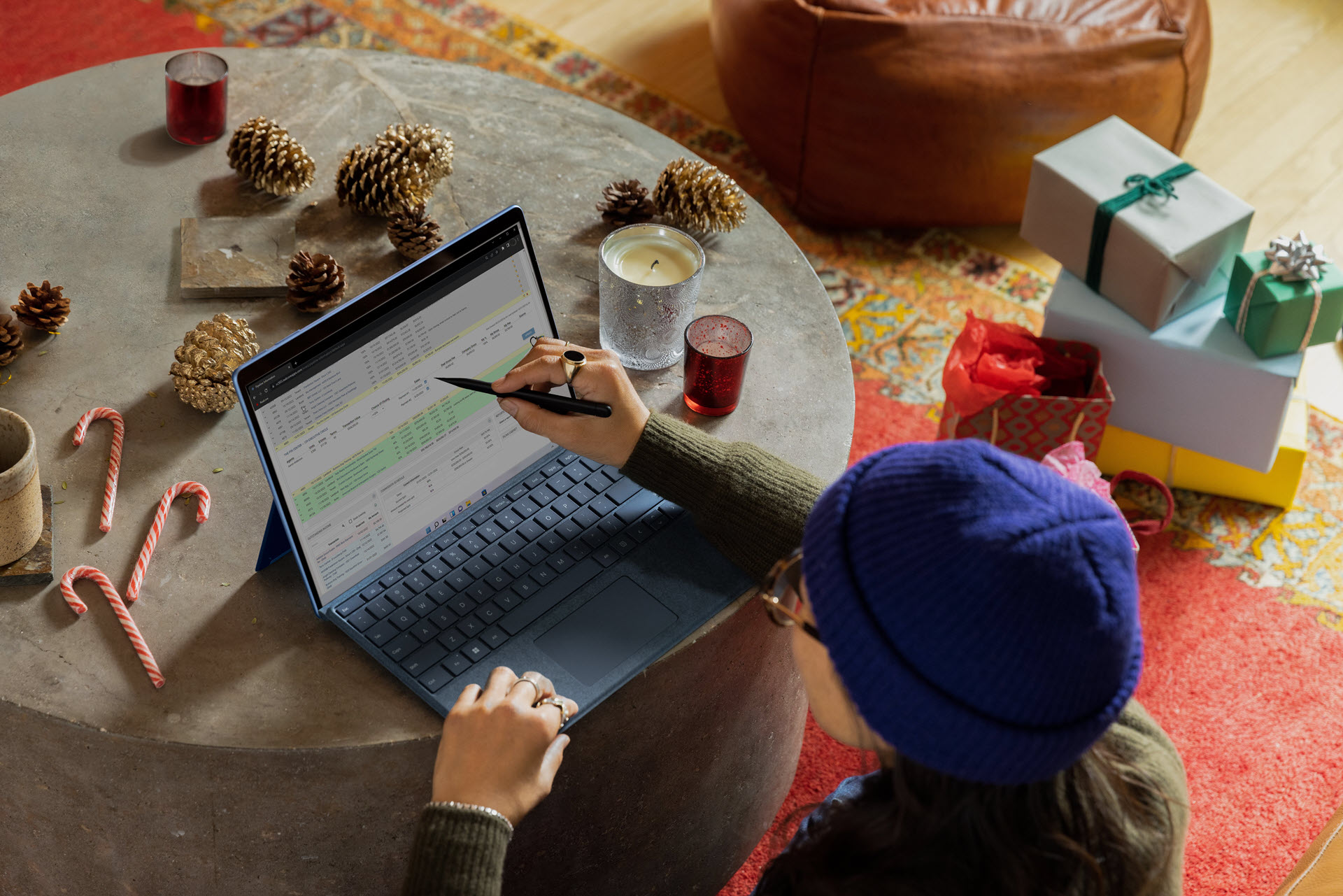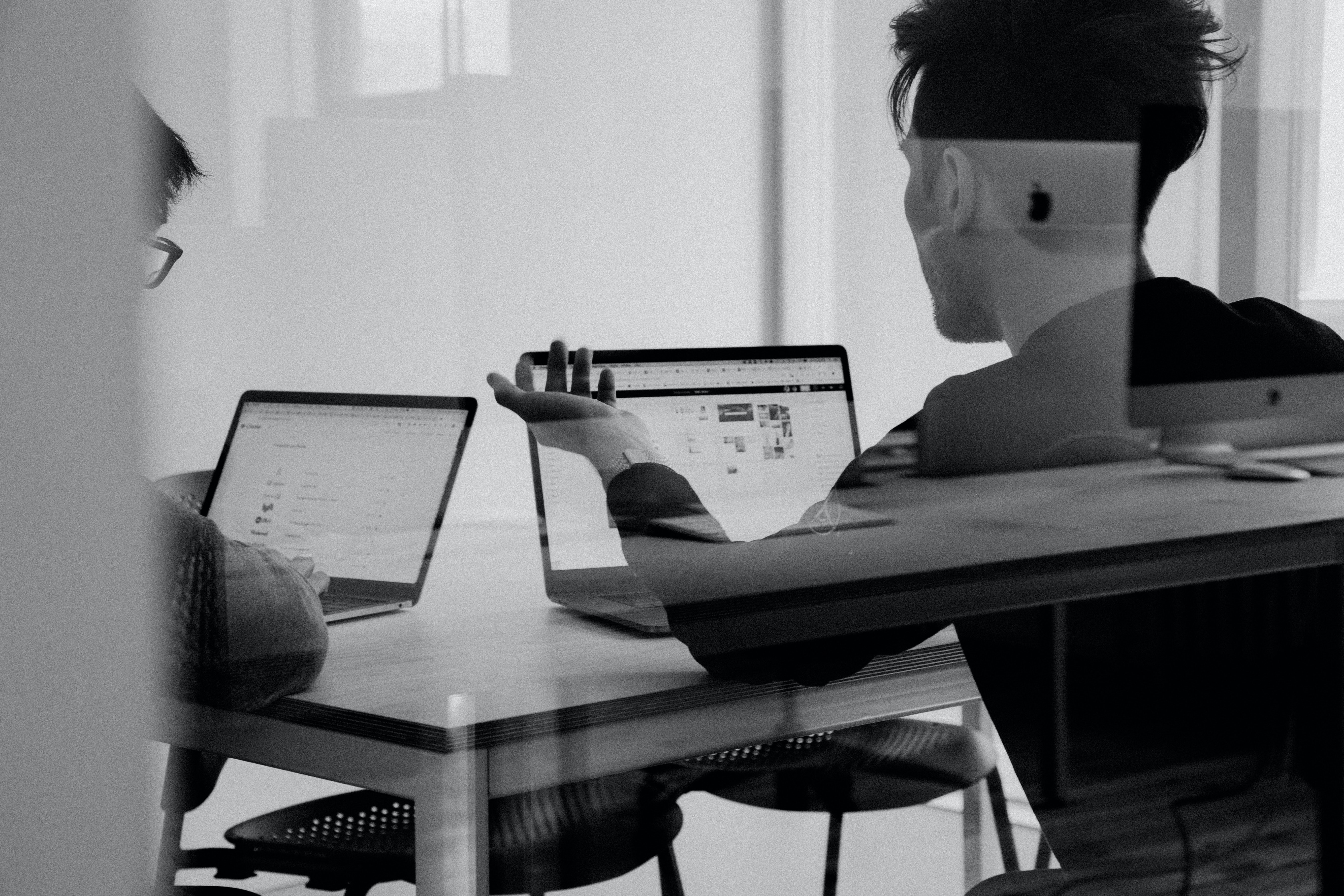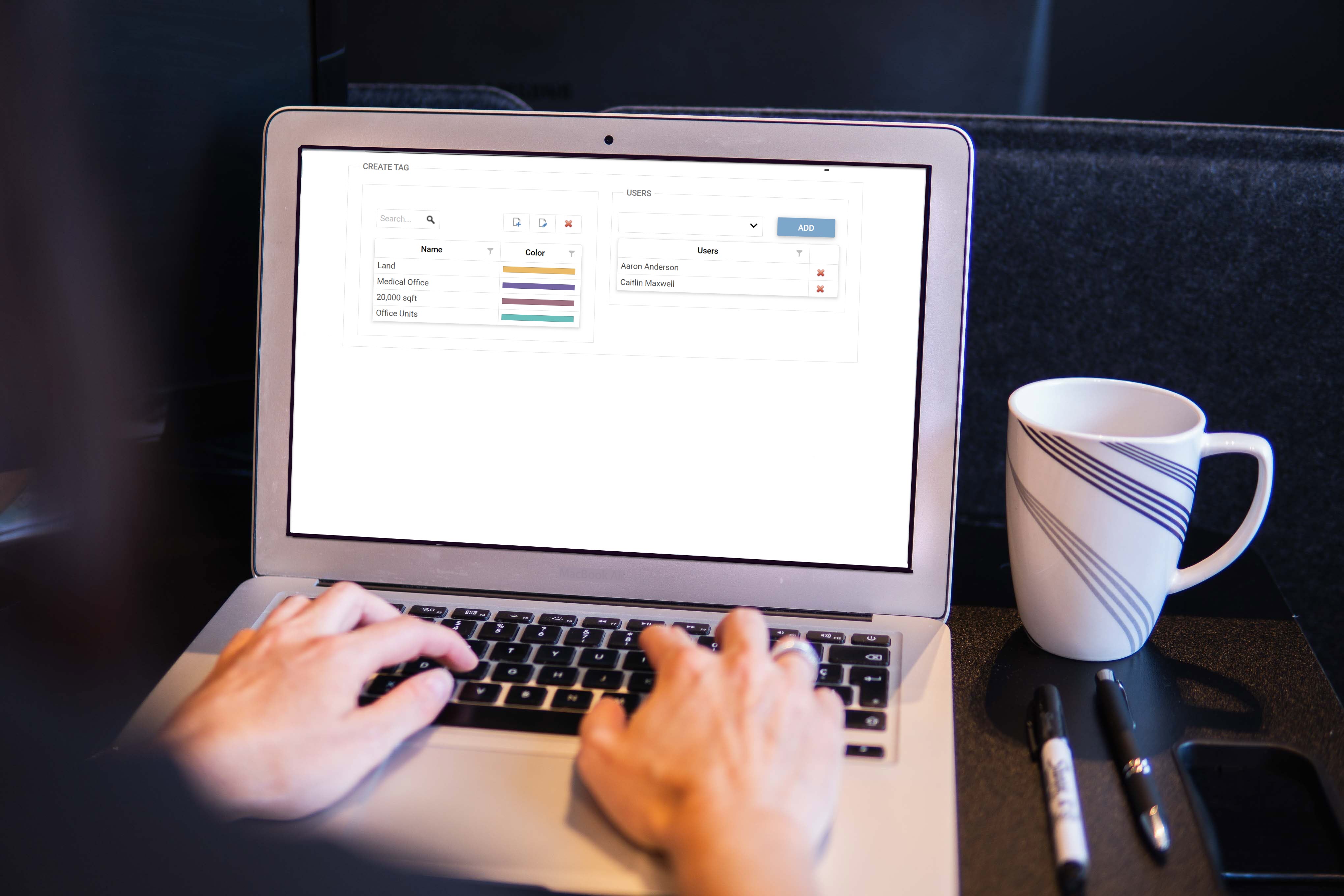Somehow it is suddenly December and the busy holiday season is amongst us! As another year ends, it's important to tie up any loose ends in your Realcore account so that you can have a successful ending to 2022, and a solid start in 2023. Click here for a short list of things you can do to prepare for the end of the year.
2022 Blog Posts
The Pipeline page gives you an overview of how you're doing as an agent. When specific data is desired, the Reports section of the Pipeline page gives agents the information they need immediately, with a single click.
The following reports are available directly from the Pipeline page:We have a description of each of the above reports, as well as instructions for generating them on our Pipeline Agent Reports tutorial page.
How can these reports help you as an agent? Click here for a full explanation of how these reports are extremely beneficial for setting goals and wrapping everything up for the end of the year.
In our ever-changing economy, we wanted to spotlight a feature of Realcore that some of our users may not have utilized yet, and that's our Comps section on the Market tab.
How great would it be knowing that your long list of comps is accurate and can be found in one, easy-to-locate place? With Realcore, that is done. Comps are critical as they help to identify information & data that allows you to be more successful in growing your business.
How can seeing Comps help you? Click here for an explanation how you can use the Comparables section.
The Income Summary box on your Pipeline page is the perfect way to see how much you've made this year, and also to see your projected income if you were to close the deals currently in your pipeline. Click here to see how how the numbers are crunched to show your Projected Income.
Time is flying by quickly - only 152 more days until 2023! Have you checked the progress of the goals you set at the beginning of the year? Realcore makes it easy to see where and how you are earning your commissions. Click here to see how the My Metrics page can help agents see where their commission is coming from.
The first step in all Pipeline transactions is to add the Basic Information to the deal. This can include the Client, Property, Landlord, Tenant, etc. While most users add these transactions by going to the Pipeline tab, did you know you can add a deal that already has some of this information?
There are four places within the platform where deals can be pushed to the pipeline with previously entered information.
Click here to discover how to easily create new pipeline deals.“A vacation helps to relieve stress and boredom, gives us a change of scenery, provides us with adventure, and helps to bring us closer to the people in our lives.” -E.S. Woods
It's the beginning of summer and the urge to take a vacation is strong! Whether is just a quick getaway, or a week-long stay at the beach, you can set up your Realcore to help you enjoy your time away.
Click here for 3 things to do before taking some time off to ease your mind while away from the office.As an agent, your Pipeline page in Realcore provides valuable information to give you the big picture of the success you've had in the CRE industry.From setting your goals, to seeing your upcoming payments, the Pipeline page gives you all the data you need to keep on track. So how can you utilize this page better?
1. Set your default Pipeline view to what data you want to see each time you login.
2. Customize what you see in your "Next 30 Days" calendar.
3. View your transactions in Cashflow View to see your projected payments, and an accurate projection of when your split will change.
There's so much you can do to make your Pipeline page your place for financial and deal data.
Click here to read more!
The My Data tab in Realcore is the central location for all the information you need when it comes to being "on top" of everything. We have updated our Support tutorials for each of the My Data sections to help you better understand what these critical areas can do for your productivity.
The Prospects page is the centralized location for CRM, and includes the ability to create follow-up dates, add notes, and even push that Prospect to your Pipeline, making them a Client.
Have you ever utilized the Projects page? Create Projects with multiple properties, or use this area to track Listings from beginning to end. There are so many valuable features of the Projects page!
The My Data section also includes your Leases, Sales, Clients, and Calendar. Click here to read more!
Are you utilizing your custom tags in Realcore? This is the easiest way to sort your data and gather critical insight. As an agent, you have the ability to create your own custom tags for your Prospects and Clients. In addition to having your own tags, you can also share them wih specific agents within your firm.
Realcore also allows administrators to create tags to be used company-wide. These tags can be assigned to transactions, payments, and properties, and prospects. Check with an administrator to see if your firm is using company tags.
We have created new tutorials to show you how to create and use your own tags. Click the below for tutorial links and illustrations on utilizing this feature.
Realcore makes it easy to track your deals and projected income. Keeping your Pipeline as accurate as possible will help you in meeting (and exceeding!) your goals. There are things to do now to keep your pipeline accurate as you focus on your closing those deals
With the new year comes a fresh outlook and it's the perfect time to set yourself up for success using Realcore. There's a few things you can do to start off on the right foot.